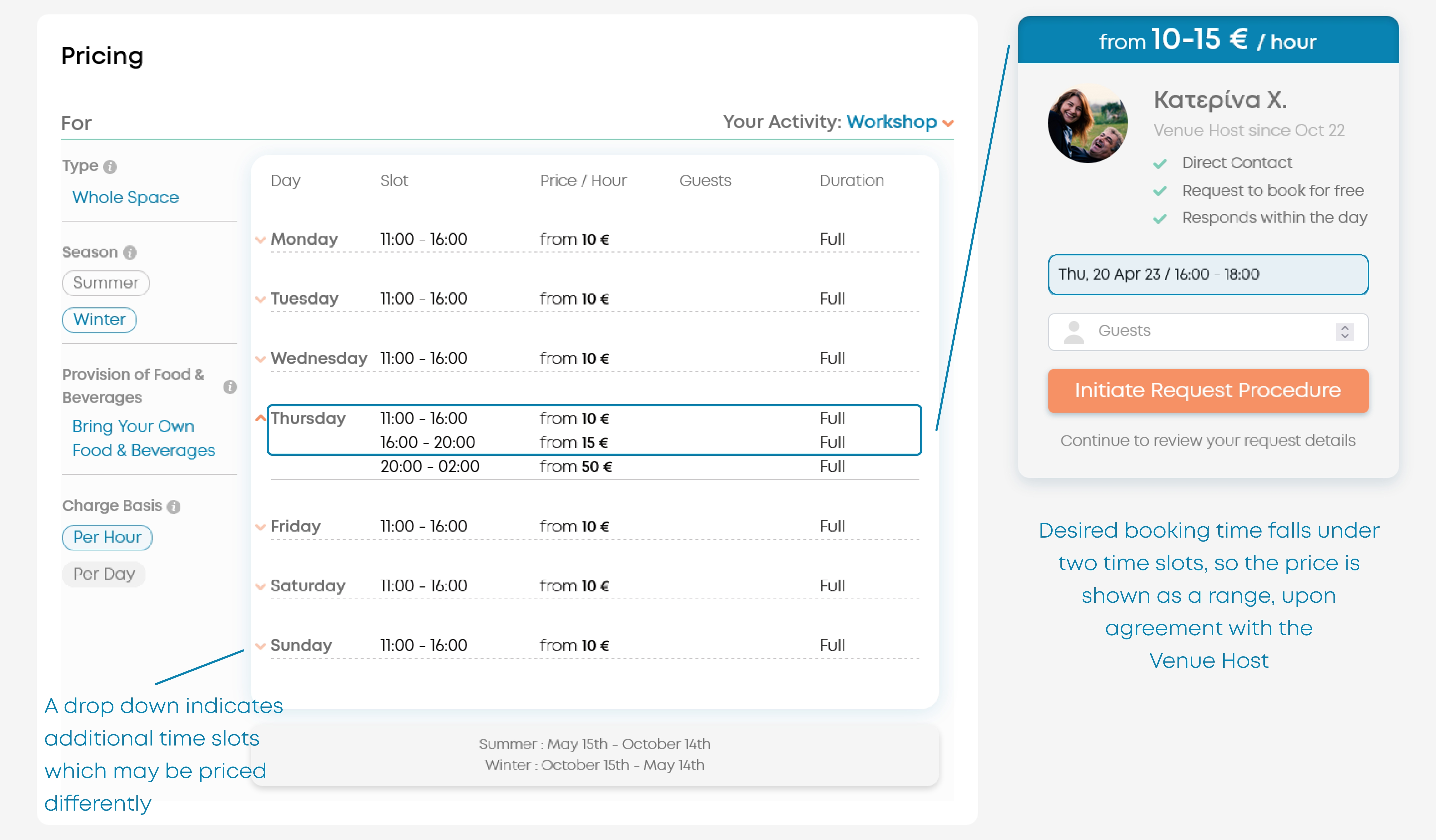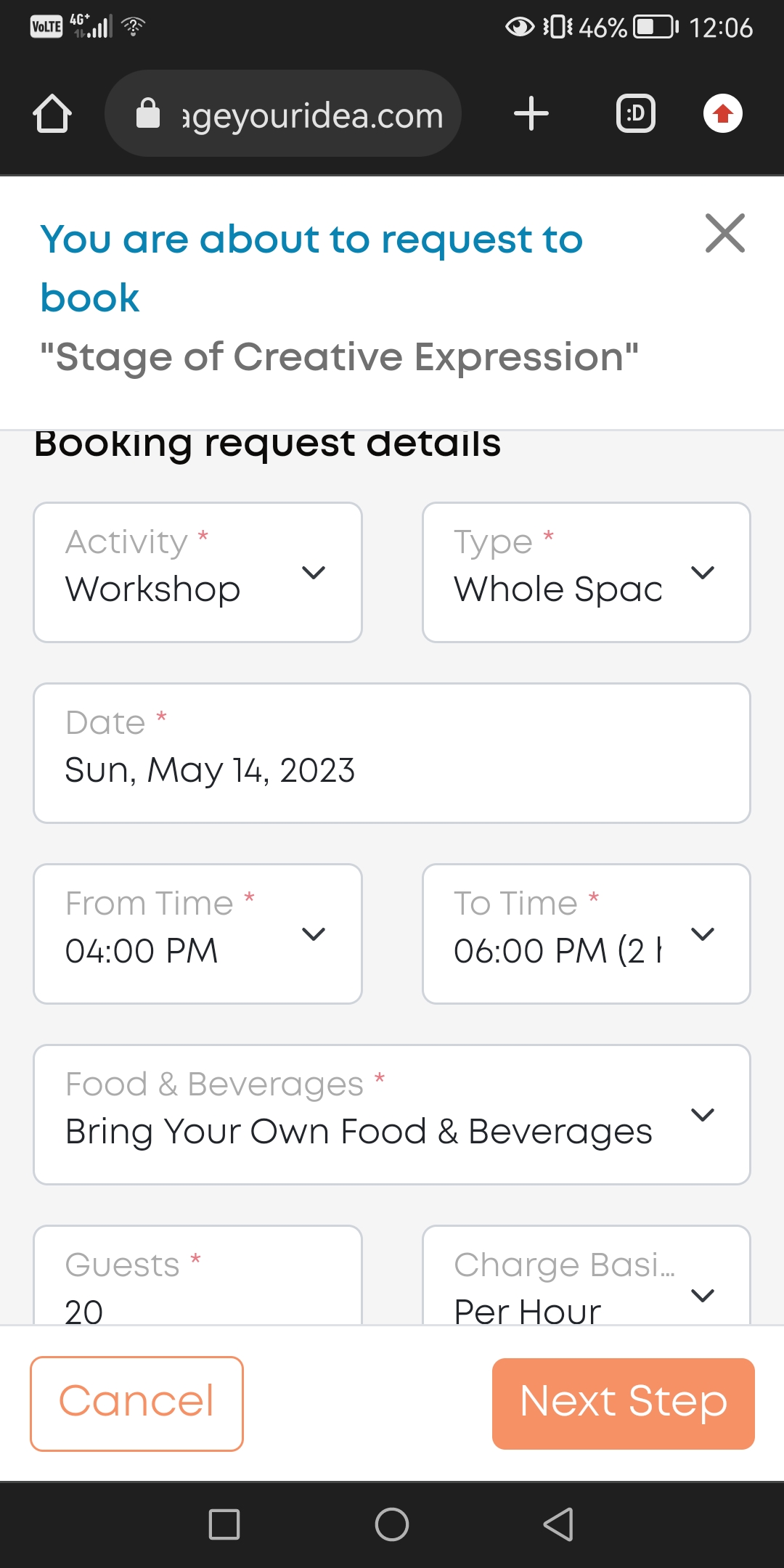How do I read the 'Pricing' section?
‘Pricing’ section is located in the Space page and can be found when scrolling past the ‘Description’ section. This article aim is to help you better understand it.
Want to know what each price rate indicates? Better read What are the differences in price rates?
‘Pricing’ section purpose is to provide you with transparent information about the pricing structure and in some instances to give you various options / combinations, to make price conscious booking requests.
*Day & time slot (accepting time element) column | *Price / rate type (Charge Basis element) column | *Guests (limitation element) column | *Duration (hire time element) column |
show when the Space is available for you to request to book. Note that these times don’t show true availability but increased likelihood of accepting a request and it is the reason why this section is named as ‘Pricing’ and not 'Availability'. | show the pricing considering all the below mentioned factors combined (and is based on the corresponding Charge Basis rate that is selected). | is empty when there is no limitation (min - max capacity) and your request can be for the total number of guests the Space can accommodate. In case there are specific limitations (ex. ‘Sub Space’ hire) then it will show the exact guests' number for which you are allowed to send a booking request. | shows the total hours which you can request. Sometimes it may show up as a range (minimum hrs - maximum hrs) and when it shows the indication ‘Full’ it highlights that the request can concern the full range of the (time) slot. |
*Pricing Note is visible when there are price related comments given by the Venue Host, so in some listings there may be no such a note | |||
*Seasonality indication shows if the space has multiple seasons and if yes then this may affect accepting time (day & time slot) or/and pricing | |||
The indication ‘from’ is shown because this is the base rate. It starts ‘from’ this value and can be extended if you ask for additional services, not included in your booking.
Factors that may affect the price you are presented with:
your activity type specifically (i.e. Event, Meeting or Production). It may also vary based on
the type of your hire ('Whole Space' = private hire or ‘Sub Space' = non private hire),
who will provide F&B for your hire ('Venue provides' or ‘Bring Your Own'), your
Charge Basis (ex. 'per hour', 'per day', 'minimum spend’, 'price per person’) and based on which
date & time you are interested in plus the season they fall under (if the Venue Host has set seasonality as a price determinant factor).
Multiple options may be available for you to choose from or you may be presented with no options if the Venue Host pricing is very narrow defined.
For instance, in the above example there is no specific pricing for a minimum spend but there are F&B options (i.e. coffee break) which will be charged on top of your hire fee
In the desktop view of our web app, the Request box, where Venue Host’s photo can be seen, is linked with the ‘Pricing’ section meaning when you enter your desired date & time, the pricing preview (blue box where €€ is shown) will be updated according to your selected options.
In the mobile view, you will be able to make your custom selections either when you scroll to the 'Pricing’ section (to check out pricing options) or when you initiate your request procedure (where you can apply modifications while you formulate your request).
Watch out: Without having prior defined your desired date & time the price you will see will always be relative to the minimum (starting ‘from’) price.
If you define your date & time right from the Search Results page then you would see a more accurate price. This can be better understood by viewing the following case:
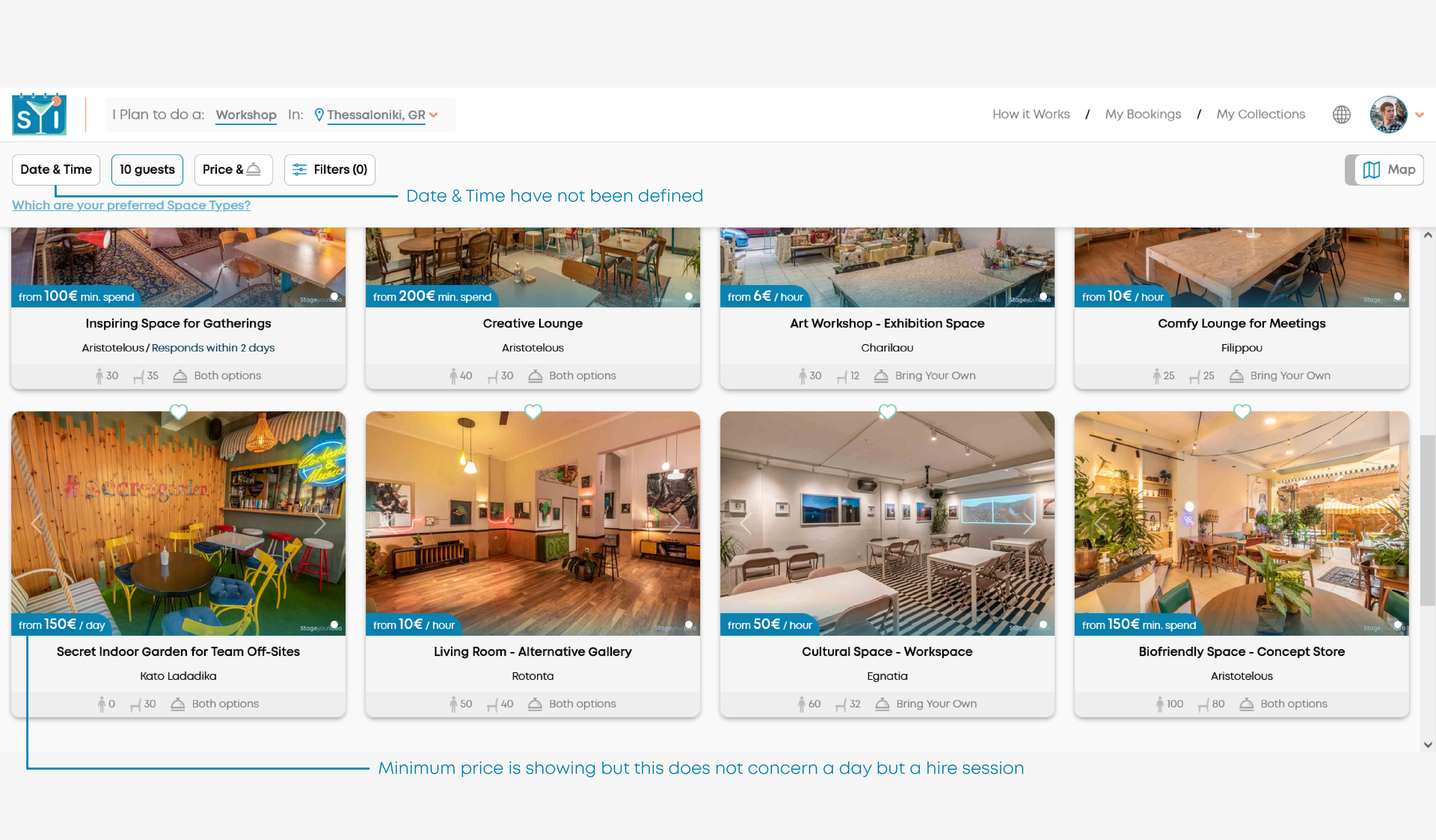
If you don’t define the ‘Date & Time’ parametre right from the Search Results page…
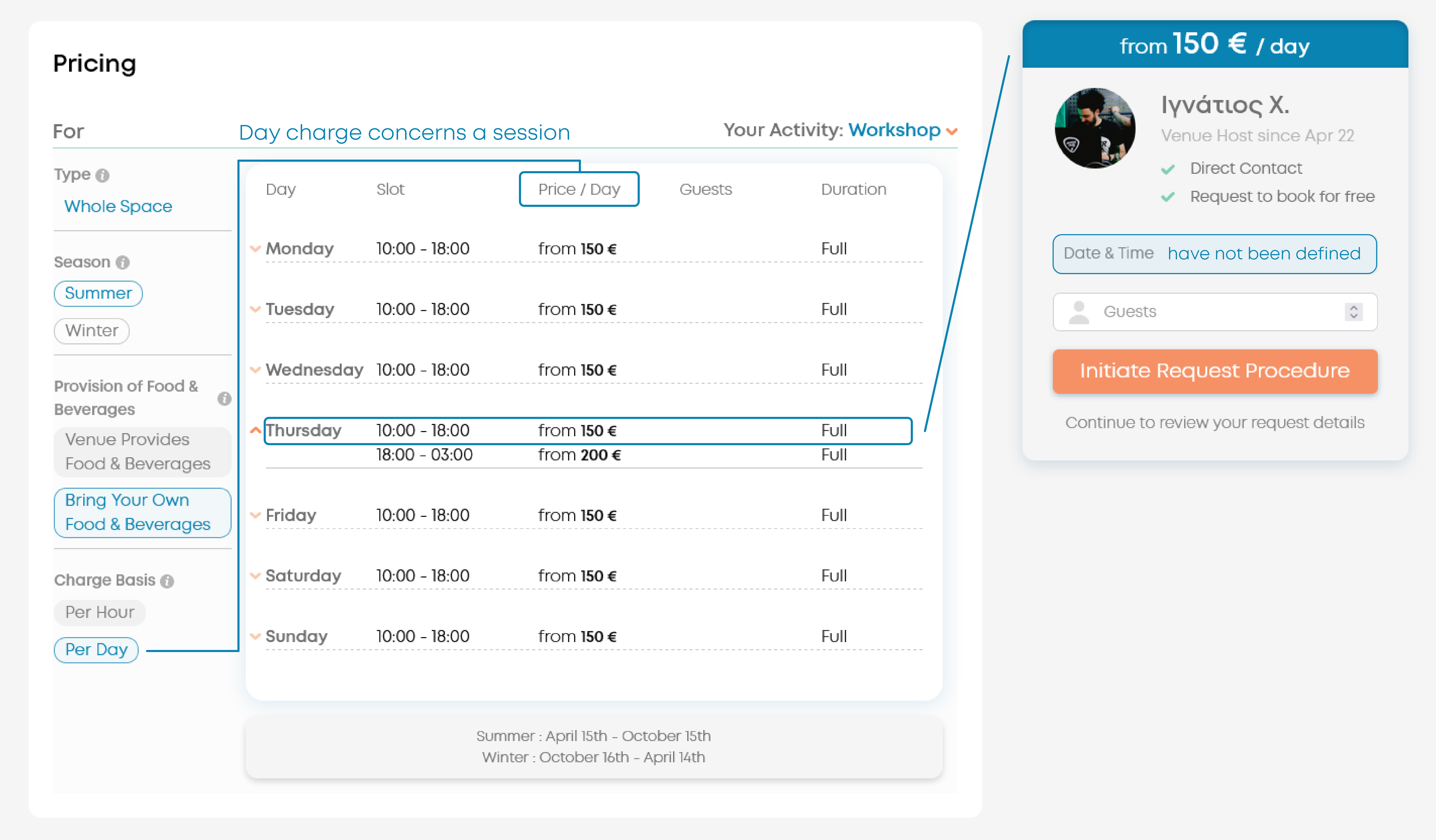
…then you will always be presented with the minimum price set by the Venue Host
Want to know more in relation to each price rate?
Read the differences here 👉 What are the differences in price rates?
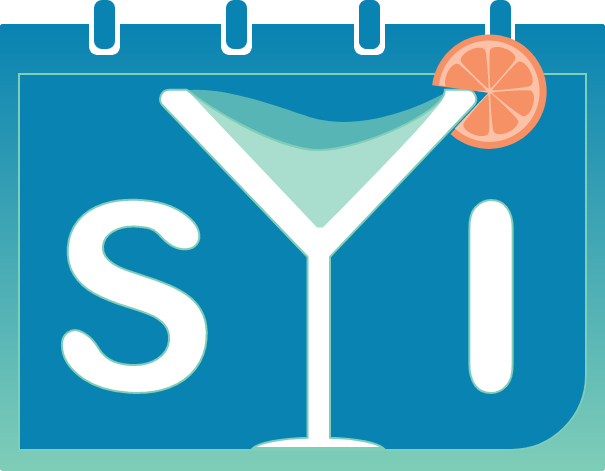
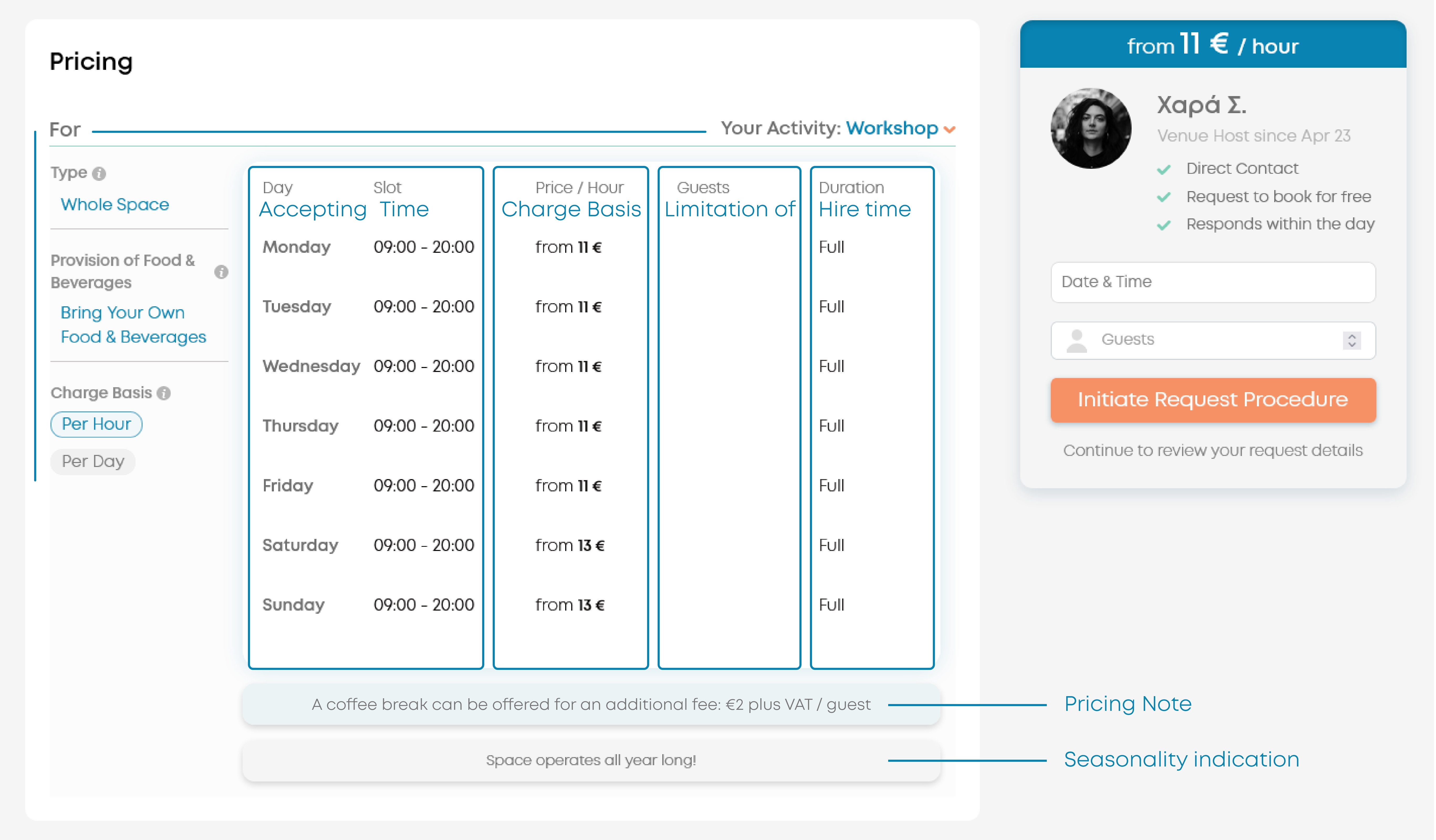
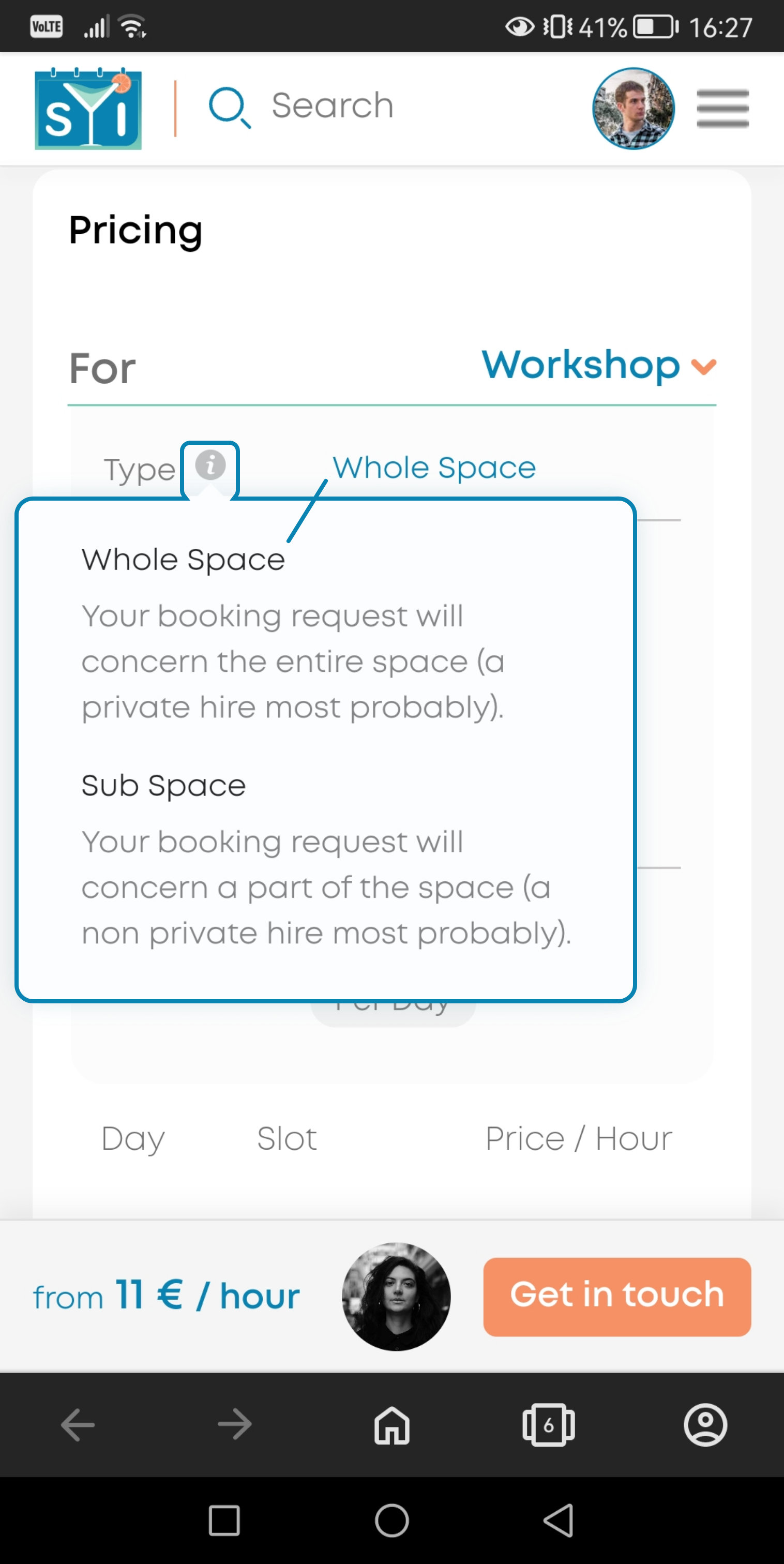
 nfo button
nfo button